Falconise
9. MembersContent Type
Profiles
Forums
Downloads
Gallery
Events
Articles
Everything posted by Falconise
-
Should be 3 x 1GB, for triple channel ram. If they ship you four, just keep one stick in the drawer as backup.
-
Hmmm, interesting. The all steel version HAF 932 is listed as the same wieght. You'd think the aluminum one would be lighter. http://www.ncix.com/products/?sku=33029&vpn=RC%2D932%2DKKN1&manufacture=COOLERMASTER Cooler Master's site is the same: http://www.coolermaster.com/products/product.php?language=en&act=detail&tbcate=17&id=5777 http://www.coolermaster.com/products/product.php?language=en&act=detail&tbcate=17&id=5363
-
I'm on an NV card, but have run into AA not working several times. For the most part, it seems some games like to have AA disabled within the game, and then use the NV control panel to force it on. This usually gives me the best performance too, because the AA ingame isn't as optomized. Also, other games do not like this and I have to use the game to enable AA, setting the NV control panel to auto or game controlled. It's a bit of a pain having to shuffle the settinsg back and forth depending on the game, and to be honest I sometimes run without AA because of it -- leaving the settings as is for the most played game. So I feel your pain. I also do not like the ATI control panel much, it is slow to launch and requires netframework to be installed on the system. It can be hard to navigate because I am not used to it, and takes a bit of digging to get the right settings, and in your case, get them to work!
-
A nice new case! http://www.ncix.com/products/?sku=35005&vpn=RC%2D840%2DKKN1%2DGP&manufacture=COOLERMASTER Same as my HAF932, except all aluminum, has fan filters, and one extra HD bay instead of a 5.25 bay. If you wait long enough, I'll sell you my HAF when I get one of these sweet aluminum monsters! I am going to have to reinstall IL2 and try Black Death. Might be a while though, I have work backing up these days.
-
Yes, you can load system defaults or optimal defaults on the last page in the BIOS. You should also have a section there that you can save your settings as a profile, which is very very handy. There should be two profiles that you can use. CPU level up is cool, eh? I've read it works pretty well, but I'd suspect it is Intel's CPus that allow it to work so well as they have a lot of overhead these days in how much faster than stock they will run. There is another setting new to Core i7 that does almost the same thing. That is probably why you see the CPU running faster than stock. It is called Turbo Mode: from here: http://www.hardwarecanucks.com/forum/hardware-canucks-reviews/11390-intel-core-i7-nehalem-920-940-965-xe-processor-review-4.html I have always wondered about the BIOS sensor readings myself. They rarely reflect what you see in the OS, yet it is definately coming from the same sensor. Chaulk it up to how software reads and interprets the sensors data, where in the BIOS there is little room for software. I disregard the BIOS sensors completely, except for in the first boot of a new system or cooler, to initially check that temps are OK. I recently ran into a shutdown issue myself, while overclocking the DFI and e2180. It turned out to be a heat issue and the alarm or auto shutdown. Once I increased the temp that the system would shutdown, everything was fine. This could be your problem too, because closing the game lets the system back into the OS, and then AI Suite shuts it down due to temperature? The four core sensors are integrated right into the CPU, and the overall CPU temp may be derived from the mobo just under the CPU, or mounted just inside the CPU integrated heatsink. Regardless, that sensor is miles away (relatively) from the cores when compared to the core sensors. So it is logical that the core sensors will read higher than the overall temp. I would personally go by the highest temp reading, that way you position yourself in the safest window of temps. The core sensors are great for indicating individual core temps when say the app you are running is single threaded (only uses one core), you can see how much that single core is rising in temp, and how much it is affecting the other cores and overall temp. This comes into play even more with the new Core i7's Turbo mode.
-
It's things like this that cause me to use a different hard drive for initial testing of overclocks. I have it imaged and can restore it in a few minutes in case of disaster. Once I know I am stable, I can boot to my main drive and use the system normally, with little fear of problems. That doesn't mean your firewall problems were caused by the overclock, but there is certainly the possibility. One trick in troubleshooting any problem in a PC is isolating the cause. That can be really difficult or impossible at times. Anyway, I am glad you got it back working. Strange that it was adding programs other than the one you were selecting.
-
What is Black Death? Looks like you have a bottleneck with your video card. Whenever you increase your cpu performance and not see a decent framerate improvement, it is usually the CPU waiting for the vid card. In order to verify this, simply overclock the vid card and see if you then get better framerates. If so, then the vid card is under powered compared to the cpu. As for the Rampage X48... It's hard to justify that price when you can get a decent Core i7 mobo for about the same. That price of $228 is minus a $50 MIR, so it's actual price is $278 before the rebate. That puts you right near the Asus P6T arena. I really think it boils down to how long you plan to use your current CPU, and if you plan to buy a quad core socket 775 upgrade later. The Rampage is a sweet board, no doubt. So if you can use and enjoy it for a couple years or more, then the current price is worth it -- $100 or so per year is piddlesquat. .
-
I agree that 90C is approaching or past a safe limit for even the 965 extreme. To be safest, I would go by the highest temperature reading. That is not a cheap CPU, and would be disaster if it was damaged. Small FFTs will generate the most heat possible. Still, I feel that your temps are excessive for a 3.7GHz clock setting. You should not be hitting 90C until 4GHz or beyond. I must say though, I have zero experience with the 965 or LGA1366. That is a very decent heatsink though, so if there is a problem with the cooler it must be a mounting issue or bad thermal paste application. If the heatsink is not tight enough, you will be able to move it by twisting it slightly -- it should not move. Otherwise, it will mean pulling the HSF off and checking the contact patch the paste has left on the surfaces. The patch should cover the entire surfaces with a little blotching here and there from when it was removed. If there are any areas without residue (even very thin) then the paste was not applied properly or the surface of the CPU is not perfectly true. The surface of the HSF is almost always true as they are machined to perfection where Intel doesn't pay enough attention to this. Advanced users will carefully polish (called lapping) the CPU to perfect the surface, there is a lot of info on this around the internet. If there are (relatively) deep scratches and marks on the surface of the HSF when you pull it off and clean it, then it is an indication that the CPU has high points that are making these marks. Other than lapping the CPU there is little else you can do about this.
-
That discrepency comes from the location of the sensor for the overall temperature. I dunno where they put it, but obviously it isn't as close to the cores as the others are. Also, as before, the sensors are not as accurate as we would like. The only way to get an accurate real temp reading is to plant a thermal diode on the CPU integrated heatsink, and even that will not read the individual cores. Yet, this is what review testers will do when monitoring temps for things like HSFs etc. It isn't a huge issue though, as what you only need to monitor is how much the temps are climbing, not how accurate they are. The system will eventually become unstable at a certain temperature, no matter what you do in the BIOS. This becomes obvious when you see some HSFs getting higher overclocks than others. HWmonitor is a fairly new program, and may have some bugs in it. For this reason, it would be a good idea to try another temperature sensor reading program and see if it has the same problem. It could be a stability issue, it could also be an issue with the Winbound sensor. If it is the sensor, it stands to reason that it would also happen at stock speeds. You can try Everest Ultimate or Speedfan to verify the temp readings. Core Temp is another that is highly regarded as the most accurate. I almost got a Cosmos myself, and decided on a HAF932 because of some issues I had with the drive bays in the Cosmos. I remember reading about the side panel fan and some taller coolers. The model of Cosmos you have has better intake airflow than the older one. Removing the side panel fan will have little effect on CPU temps, and only the vid card and NB temp should rise a bit. Not an issue though, unless you want to close the side panel all the way.
-
Not far from 375MHz now! That'll put you at the 3.5GHz goal!
-
Yes indeed! In teh Advanced menu, CPU Configuration. Turn off C1E support, CPU TM Function, Vanderpool Technology and Intel Speedstep. Leave the rest as Auto or Enabled. It isn't a good idea to run any power savings features while experimenting with clock speeds. After you achieve a stable clock, you can try turning them on, and sometimes they work (especially with decent mobos like Asus)! I agree, it seems 1T is not kicking in. It is something to research a bit later, but not a big deal because many systems will not run 1T even with good ram. When the CPU is overclocked, it becomes even less an issue as CPU speed is king of the hill and will overcome any benefits that 1T will give in the end. At stockspeed 1T becomes more desireable, so it may be worth googling to see if others have the same problem, and whether it is a BIOS thing or something else.
-
I have a registered version of Ultimate, not Pro. But perhaps that feature is not available in the trial version. The price is a little steep for what it is I think, but they do occasinally have deals on it. I can upgrade to the latest version for a discount, but I am passing on that because the only thing the newer version will do for me is better support for Core i7 (which I do not have yet). It's not a deal breaker, because you still have the Report function. The thing is, the trial runs out in 30 days, and then it will not work anymore, and reinstalling will not help. Glad to hear you are sticking with the P5E! One thing to note about overclocking, is every single session you have you learn something more, and usually achieve some sort of progress in either faster clocks or stability. You will get better at it, and it will become routine. You will learn the BIOS intimately, and become faster at making changes to the settings while knowing for sure what you changed is correct. It is a never ending process, learning.
-
That is still a pretty hefty price for a last generation board, and probably won't go much farther than your P5E. It will likely be more difficult too, since it has a lot more settings in the BIOS. OTOH, it may be easier, and go farther because it is a much better board. You have barely just begun with your current system, no way are you ready to throw in the towel! Unless you have somewhere to use/sell or give away the P5E, there is no reason to buy a new expensive board. It would be better to put the money away and hold out for a Core i7 system. Also, that isn't much of a price drop at all, if you take away the Mail-in Rebate! Your ram is stellar. The rated speed is pretty much as fast as you can buy. The last problem you will have is with your ram. There is almost certainly revisions on that board, it has been around for quite a while. Be aware, one trap a lot of overclockers get into is a lack of satisfaction with their clock and system components. They are never satisfied with their results, and spend all their time on trying to get it faster and stable -- rather than simply enjoying the system with regular use once they reach a goal speed. They end up buying new CPU/mobo/ram every few months, and the cycle continues. This in itself may be a worthy hobby, provided you have the cash to buy stuff all the time, at inflated prices due to the parts being new release. The syndrom can snowball very quickly into water cooling, or liquid nitrogen, extreme overclocking and is highly addictive.
-
Just above the fans, in the Temperature section, CPUTIN. If P95 errored, then the overclock is not stable. There is nothing wrong with the cpu, with an overclock like that! Usually, if the system is really unstable, P95 will error pretty fast. 45 minutes means that it is close to being stable. You really want an 8 hour run without errors, but if you get past 45 minutes it may easily go forever. You can also run a bunch of 3D benchmarks, to see if it is 3D stable. And, of course, play some IL2! But what exactly is failing in P95, the cpu or ram? To find out, run P95 again but with the Small FFTs setting -- this tests only the CPU and not the ram much at all. If it passes that, then you can safely assume it is a ram tweak you need. If it fails that, then you can safely assume it is a CPU problem and maybe try increasing your CPU volts a bit. Failing this, you can only back off on the speed a bit. What heatsink are you running? Stock? Your CPU Vcore is running at 1.37V according to HWmonitor. You can safely increase that to about 1.45V with the stock HSF, but temps are going to go up (especially under load with P95). The stock HSF will severly limit the overclock, and you may already be near the limit.
-
Good questions! Nice clock, 3.7GHz is pretty decent and must be very fast! The Core i7 CPUs only have 4 cores, the 8 cores comes from Hyperthreading (which Intel has revived from back in the old days of P4). Essentially, they are virtual cores. It didn't help much in the old days, but with the Core i7 there is significant performance increases in some tests. One thing to note: with high overclcoks this feature may not work. So, you are doing good if it does work at 3.7GHz! There should be five temperatures, and you have them all. One for the overall CPU temp, and one for each of the 4 cores. It is normal for them to have a 10 degree difference. The discrepency comes from two things (I am guessing here): 1) The sensors are not exactly accurate 2) Heat comes from electrical leakage of the microscopic curcuits, the smaller the manufacturing process, the more leakage there is. Intel has recovered most of this by using new materials in the process, but there is still a lot of heat generated by the Core i7, especially the 965. When they make a wafer of CPU's, there is a fair amount of variability in how well each CPU works. Some will run hot, some cool, some with little voltage and some need more, some will run faster, some not. Intel bins (sorts) the chips after testing them for various traits, some will be 965's, some only 920's. So, it therefore stands to reason that even individual cores will vary in how much heat they will produce, as well as overclockability and responsiveness to voltage. The cores are a lot closer than 1cm away from each other. They are all on the same die with the Core i7, not two dual core dies under the same hood like the Core2Quad chips. So, I would say they are a fraction of a millimeter away from each other. You'd think that they would affect each other being so close, eh? Hope this helps!
-
No problemo! Looking forward to seeing what you eventually get!
-
If it would not post with 2.1V and then would with 2.2V, then the system is already right on the edge of stability. Was the command rate still set to 1T at this time? Tightening the timings at this point would worsen the situation. At least we know you can post with the rated ram speed of 1150MHz, so we now know that when the Ram approaches that speed (while we overclock the CPU) we will encounter problems. Yes, I think we have enough stockspeed information now, and can proceed to overclocking the FSB and CPU. While doing the overclocking, we will at first not be concerned with Ram speed, and should set the ram relaxed so that any problems that occur should be limited to the CPU. Later, you can tweak the memory for more performance at a given overclock. Set the ram to 5-5-5-15 2T and keep it around DDR2-800 so that it will only need 1.8 or 1.9V Vdimm. As you move the FSB setting up, the ram will speed up with it, so you will have to use the various memory speed dividers to keep the ram at around DDR2-800. The BIOS should report what the caculated ram speed will be, but you can also see it in Memtest or calculate it yourself. The equation for calculating ram speed is simple, and fairly accurate to a point: FSB speed x Ram speed / stock FSB speed (200 in your CPU) = close to actual ram speed. Therefore: 266 x 800 / 200 = 1064MHz (in range of our stability, but may need a little more than 1.9V Vdimm) Conversely: 333 x 800 / 200 = 1332MHz (way too fast!) So we use a different memory divider: 333 x 667 / 200 = 1110MHz (in range but close to our limit and stressfull to the system) But even better: 333 x 533 / 200 = 888MHz (much better!)
-
I fully understand! That is why we do this in sessions, an evening or weekend afternoon, as time allows. Running the system overclocked while inbetween sessions is a good idea provided it passed initial stress testing. It allows for real world use testing of the setting. Don't know why the ram is showing as 2T in the OS. It is either not actually 1T and the OS is reporting correctly, or it IS 1T and the OS is reporting incorrectly. Most likely, it is the first senario, as it is rare that the OS would report incorrectly but still quite possible. Most of the time this happens the board is simply not capable of running 1T, usually due to an early BIOS revision. The 1T setting should have a large impact on memory performance, and it is a very aggressive setting as far as memory performance and limits are concerned. Many DDR2 systems and Ram cannot reliably run a 1T setting. With ram that can run 4-4-4-9 timings, chances are good it will run 1T. However, the memory controller is actually on the mobo, so it is very limited to the mobo's MCH as well as the Ram. One way to find out if it is really running 1T or not, is to measure and compare the bandwidth with 1T and 2T settings. You can do this initially with Memtest, looking at the numbers reported for the system memory bandwidth. If the number goes up significantly with a 1T setting, then the computer is running 1T. Next, in the OS, measure memory performance again, comparing 1T and 2T settings. You can use Everest memory and cache test, or SuperPi/HyperPi 1M test (calculates Pi to 1 million decimals, takes less than 30 seconds). I take the screenshots with Screenshot Captor. Everest will save the cachemem test as a PNG though, and I convert that to JPG with Irfanview before posting. The Everest Cache & Memory Benchmark is accessed via right clicking the Everest icon in the system tray, and selecting Tools - Cache & Memory Benchmark. It is a very fast test, measuring the system clocks and specs, and a quick calculation of the bandwidth of the memory and cache. You are running a Report from Everest, which does a full test of all the benchmarks as well as what ever else you have toggled. This creates an HTML file that you can save and refer to later. After the report, go the the Benchmark section of Everest (at the bottom of the list on the left) and you will see your scores highlighted in the results. You can then save these results so they continue to show up in future benchmarks, by clicking Results at the top of the program, and selecting "Add result to user list". This is very handy indeed! You can later display only your own results, easily comparing them to each other. Like so (yes, these are all the saved tests I have lol):
-
Testing for Stability in the OS - Prime95, Orthos, and HyperPi Once we have moved the CPU off stock speed, we need to test it in the OS to be sure it is stable. It's possible to hose the OS with an unstable system. We do this by stressing the cpu and memory over an extended period of time. There are a ton of apps out there that will do this, but the most commonly accepted are Prime95, Orthos, and HyperPi (or SuperPi). Prime95 stresses the cpu by making it search for prime numbers, maximizing the load on all the CPU cores. Orthos works exactly the same way, even uses the Prime95 code, it's just in a better interface. HyperPi is a benchmark tool as well as a stress tester, and a very good one at that. It doesn't stress the system as much as Prime, and is therefore more relaxing on how stable a system has to be in order to pass it. Unlike Memtest, these programs will stop if they encounter an error, and in more extreme cases will lock up, reboot the computer, or BSOD. P95 and Orthos can also be used to determine if an instability is due to the CPU or Ram. Two settings that I use to do this are Blend (stresses the CPU and Ram) and Small FFT (Stresses only the CPU). If it fails Blend, then I try Small FFTs, if it passes that then it is the Ram, if it fails that then it's the CPU. How do I know when my system is stable? Prime Stable: It is generally accepted that if an overcloked system can pass 8 hours of Prime/Orthos, it is considered stable. A stockspeed system must be able to pass 24 hours of Prime/Orthos. A suicide run if when the system is stable enough to get to the desktop and run HyperPi 1M (it's quickest test), take a screenshot and shutdown before something blows up. Personally, I am a hardliner, and like my overclocks to be able to withstand 24 hours Prime, and a month of personal use (or a week in my daughters care). I do not do suicide runs. 3D Stable: Able to complete all the 3D benchmarks and run all your games without problems. SuperPi 32M Stable: Able to complete the 32M test in HyperPi (calculate Pi to 32 million decimal points). When stressing the system, I like to have all sensor monitors up, anti-virus, internet, the system as it would be if I were going to use it. I watch temps closely, but otherwise let it cook on it's own, and just make sure it's still cooking occasionally. Easy to use. Open your Task Manager to the Performance tab, to see the CPU load. Open Orthos, select the Test: Blend, and click Start. Watch the task manager load up. Click Stop after a minute or so. Here is a screenshot of a run I did earlier with 333x9 settings above:
-
Does it come with an OS? If so, better than OK! A few caveates: The Ram needs to be at least 3GB (3 x 1GB), that system does triple channel memory. That speed rating is fine though. The case sounds weak, 1 x 80mm rear exhaust is so 90's. The vid card is enought to get up and running, easy to replace and good spare card then. The PSU will be OK if it is one of those name brands, except the OCZ because it's version in that wattage won't have the proper connectors. You won't need more than 450W unless you plan on a monster video card later, or a ton of HDs and fans. It's not a bad package, especially if it is a local store. It isn't cheap to get into a core i7, when you need more than the basics. Factor in that it is a complete system, it's fair enough. ---------------------------------------- I started a price analysys thread on the minimum cost to enter i7, back when it first came out. Just recently, I updated the prices, here's my last post: Core i7 system with minimum requirements of: Core i7 CPU X58 Motherboard 3GB kit of triple channel ram This means you need to already have compatible: case, psu, video card and drives. Back in Nov 08, listed a price low of $932 Within time the price had dropped to $799 And now, May 2009 a new low of: $618 I don't like the mobo even though it is the cheapest cost, so have optioned for the new Asus P6T SE: $662 The SE does not have all solid caps, so going with the regular P6T (which does) will cost you only another $35 for a total of: $697 CPU $340 pricematch at TigerDirect: Intel Core i7 920 Processor BX80601920 - 2.66GHz, LGA 1366, 4.8GTs QPI, 8MB L3 Cache, Quad-Core, HyperThreading, Bloomfield, Retail, Proces in Canada at TigerDirect.ca Ram $63 - $64 OCZ Gold Tri Channel 3GB PC12800 DDR3 Memory - 1600MHz, 3072MB (3 x 1024) OCZ3G1600LV3GK in Canada at TigerDirect.ca or G.SKILL F3-12800CL9T-3GBNQ 3GB DDR3 3X1GB DDR3-1600 CL 9-9-9-24 Triple Channel Memory Kit - DirectCanada Mobo $215, $259 or $294 respectively: NCIX.com - Buy MSI X58 Pro X58 ATX LGA1366 DDR3 3PCI-E16 2PCI-E1 2PCI CrossFire SATA2 GBLAN Motherboard - X58 PRO In Canada. NCIX.com - Buy ASUS P6T SE X58 ATX LGA1366 DDR3 LGA1366 3PCI-E16 PCI-E1 2PCI CrossFire SATA2 Motherboard - P6T SE In Canada. NCIX.com - Buy ASUS P6T X58 ATX LGA1366 DDR3 3PCI-E16 PCI-E1 2PCI CrossFire SLI SATA2 GBLAN Motherboard - P6T In Canada. .
-
Probably, it should auto to 800MHz. If there is no option for 1066MHz ram as a divider, we'll have to get there via the FSB. You will notice an option for FSB Strap to North Bridge in the AI Tweaker section of the BIOS. This basically sets the strap for the stock FSB of the CPU. There is a note in the manual that "The DRAM Frequency configuration options vary with the FSB Frequency item settings." In other words, depending on what strap you have this setting to, different various options for memory speed will become available. Most often, 1066MHz ram is not available in the 200MHz strap option, only 800MHz -- but check! What I had to do with my DFI P35 on post #47 here...: http://www.dangerdogz.com/forums/index.php/topic,7236.45.html ... is increase the FSB to 266 while staying on the 200MHz strap with 800MHz ram. That will get you 1066MHz ram: 266 x 800 / 200 = 1064MHz! You reduce the CPU multiplier to 9.5 to keep your CPU at stock speed: 266 x 9.5 = 2527MHz (or 2.5GHz). As usual, test for stability before entering the OS, and again with Orthos or P95 while in the OS.
-
The spare DFI is a little more interesting. The E2180 is on a different FSB speed, so even when the ram is at 1066 it doesn't reach the scores from the E6750. So I increased the FSB to 266 x 10 for the same 2.66GHz final speed as the E6750, and the ram at 1066MHz. I then tried 333 x 8, and ran into errors. I had to increase the CPU volts by +.125V and ram to 2.0V in order to settle it down. /edit: I ran into a reboot or shutdown problem. Turns out the problem was the BIOS setting for auto shutdown temperature. I increased it to 75C from 60C and no more shutdowns. I then tried boosting the multi up, keeping the FSB at 333, finally reaching 333x10 for 3.3GHz. I had to boost the CPU volts two more ticks to get rid of a test 7 error in memtest, and she's fine in the OS so far. You'll notice another good boost in bandwidth with the final increase of FSB, particularly the read and write speeds got significant boosts, far more than the 266 x 10 result. More benches will have to be run to verify this I think. It still can't keep up with the E6750 in the eVGA board. Spare with Ballistix 2 x 1GB: Stockspeed 200MHz x 10, and RAM @ 800MHz Overclock to 2.66GHz: 266MHz x 10, and RAM @ 1066MHz Overclock to 2.66GHz: 333MHz x 8, and RAM @ 1066MHz Overclock to 3.0GHz: 333MHz x 9, and RAM @ 1066MHz Overclock to 3.33GHz: 333MHz x 10, and RAM @ 1066MHz Stockspeed 200MHz x 10, and RAM @ 800MHz Overclock to 2.66GHz: 266MHz x 10, and RAM @ 1066MHz Overclock to 2.66GHz: 333MHz x 8, and RAM @ 1066MHz Overclock to 3.0GHz: 333MHz x 9, and RAM @ 1066MHz Overclock to 3.33GHz: 333MHz x 10, and RAM @ 1066MHz
-
Didn't get far with the 680i and 4x sticks. Had the same problem in the other board with this same ram. Just won't run stable at 1066MHz with all four sticks. So I ran them at DDR2-800 with 4-4-4-12 timings and got numbers pretty close to the 1066 with 2x sticks. Going to put the quad core Q6700 in this maybe tomorrow. Main with 4 x 1GB Corsair: Shot with slot #1, 2, 3, and 4 in use
-
Posting from my spare system, changed the ram in my main and am about to add two more sticks to it and test. Putting my Ballistix in this system, so will be testing that as well. Need to setup screenshot u/ls and the like on this sys. Spare Specs: DFI P35 T2RS Intel E2180 2GHz 1MB 800fsb --> Intel E6750 2.66GHz 4MB 1333fsb Zalman 9700 HSF 2GB (2x1024MB) Crucial Ballistix PC2-8500 eVGA 8800GT PC Power & Cooling 750quad psu Antec 300 Main Specs: eVGA 680i SLI Intel E6750 2.66GHz 2MB 1333fsb --> Q6700 2.66GHz 8MB 1066fsb Scythe Nija HSF 4GB (4 x 1024MB) Corsair Dominator PC2-8500 eVGA 9800GTX PC Power & Cooling 750quad psu Cooler Master HAF932 Spare: Ram is still the Corsair, set to DDR2-800, notice the lower Everest CacheMem test results. Main: Mem is set to DDR2-1066, better results.
-
Yup, that is the power savings feature kicking in, it reduces the multiplier and voltage to save energy when the computer is not working. To see the correct speed, just make the computer do something -- Orthos and Prime95, HiperPi, lots of other things. Usually, this is disabled when overclocking, so won't come into play.
